Hi everyone,
I just spent the last 3 hours wrestling with YouTube’s .MP4 file download feature. It turns out that these files are encoded in AVC1/H264 format with the audio in ISO/MPEG-4 Advanced Audio Coding (AAC). This post is to show you how to download these files, view them in Windows Media Player or VLC, and edit them in Virtual Dub. Luckily, you don’t need a converter and you certainly don’t need to buy any programs.
What makes this so difficult is that the H.264 format is not natively supported in many places, so you need to take special steps in order to accommodate.
To Download YouTube .MP4 Files (AVC1)
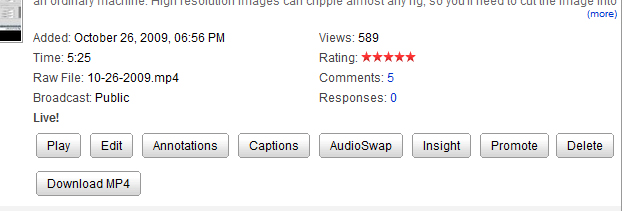
Downloading MP4 Files From YouTube is Pretty Easy
In order to download these files, you just need to go to your My Videos section, and you’ll see the “Download MP4” below each video. Just click that and you’ll be prompted to save the file somewhere on your computer. Note you can only download 2 of these every hour, so if the button disappears don’t worry.
If you’re looking to download videos that aren’t yours, you can do that too. Visit GoogleSystem (the unofficial blog) and they’ll show you a few different ways of setting that up. The short answer here is to just drag this link to your bookmarks bar, and click on it when you want to download the MP4 of a video from a YouTube page: Download as MP4. When you click on it, a link will appear in the video info that allows you to download the MP4 file (tested and confirmed as of 11/14/2009).
To Watch YouTube .MP4 Files (AVC1)
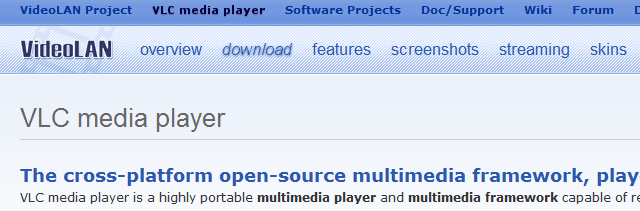
Download the VLC Media Player
Things get only a little trickier here. The short answer is to download and install the VLC player. I personally certify that it’s one of the best written pieces of software I’ve ever come across. Zero malware or spyware, it’s completely free, and it’s very powerful. Basically if the file or disk can be played, this program can probably play it. Music, videos, DVDs, you name it. It also handles internet radio stations and saved a puppy from a burning building last week.
The long answer is to read the next section where you download the K-Lite pack of codecs (small files that enable your computer to read and write special video formats).
To Edit YouTube .MP4 Files (AVC1) in Virtual Dub
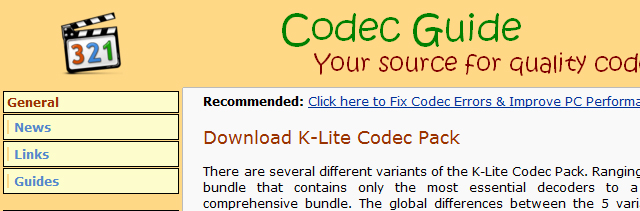
Download the K-Lite Codec Pack
So here’s where I got massively hung up. It turns out that FFD show is not the solution, and neither is the Quicktime plug-in. Your hope lies in two downloads:
- Download and install the DirectShow plugin for VirtualDub (aka DShow or DS). This will connect VirtualDub to the codecs that you’ll install next.
- Download and install the K-Lite Codec Pack. It contains everything you need. You may need to uninstall any old versions of FFDShow.
Once you have these two installed and you’ve rebooted, you should be ready to go.
- Fire up VirtualDub and select File>>Open Video File…
- Under “Files of Type” (where you’d ordinarily filter the kinds of files to see in the file browser), select “Direct Show Input Driver”.
- This will remove all the files from the browser, but don’t worry.
- Type “*.*” or “*.mp4”.
- This will show your YouTube file, which you can double-click and begin editing.
This may sound super convoluted and that’s because it is. However, you can now open and edit your YouTube files without any trouble.
By slow internet philadelphia March 29, 2010 - 9:23 am
This is without a doubt among the most appealing blogs I’ve seen. It is so easy to tune out, but there is some first-rate material out there, and I think your blog is certainly one of them!
By mp4.ee June 21, 2011 - 12:15 pm
Download youtube videos easily
http://www.mp4.ee
By funny clips October 20, 2011 - 10:00 am
funny clips…
[…]Downloading, Viewing, and Editing YouTube .MP4 Files | MrBluesummers.com[…]…